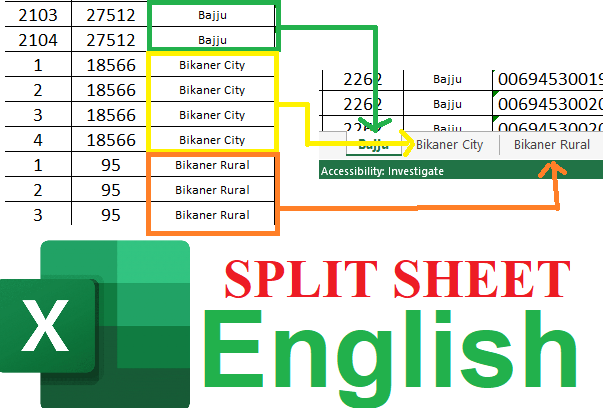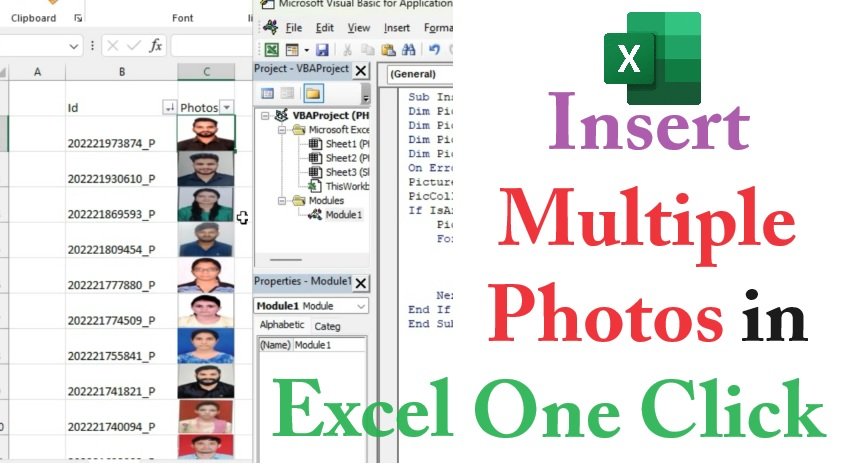Unlock the power of Excel VBA macros by learning how to enable them securely. This comprehensive guide takes you through the process of enabling VBA macros step by step. Discover the different security options available and find out how to strike the right balance between functionality and safety. Whether you're a beginner or an experienced user, this guide ensures that you can harness the full potential of macros while safeguarding your data and system integrity. Empower your Excel experience with VBA macros today!
Follow these steps to enable VBA macro in Excel:
Step 1 : Goto file menu in Excel
Step 2 : Now click on Options
Step 3 : A popup window will appear named 'Excel Option'. In left panel click on Trust Center:
Step 4 : In Trust Center window, click on Trust Center Settings...:
Step 5 : Now Another popup window will appear named 'Trust Center'. In this window's left panel click on Macro Settings:
Step 6 : In Macro Settings select Enable VBA Macros Radio button and click on OK. Close all windows and MS Excel. Open Excel VBA (.xlsm) file. and everything will work now.

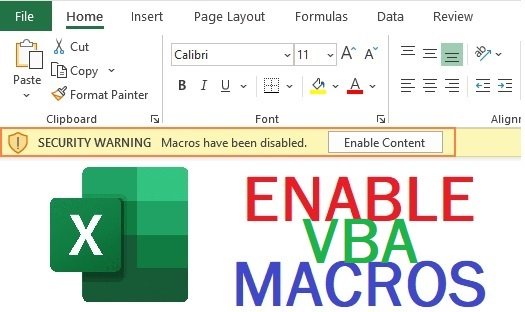
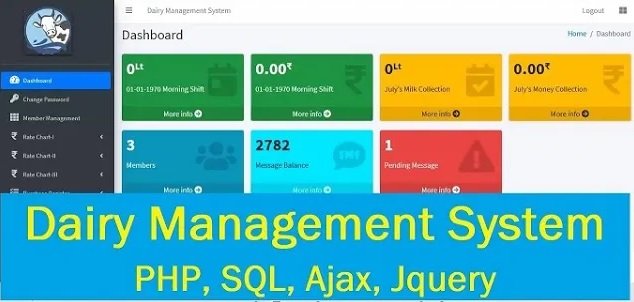
-using-Excel-VBA.jpg)