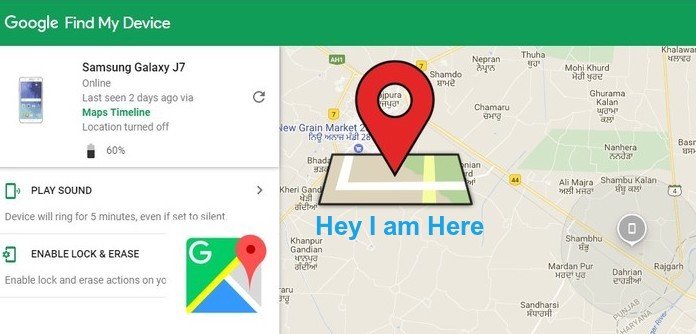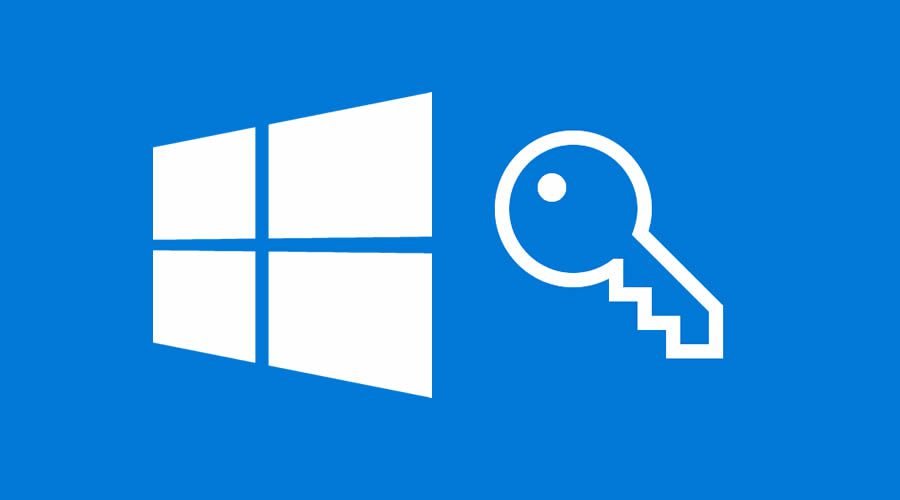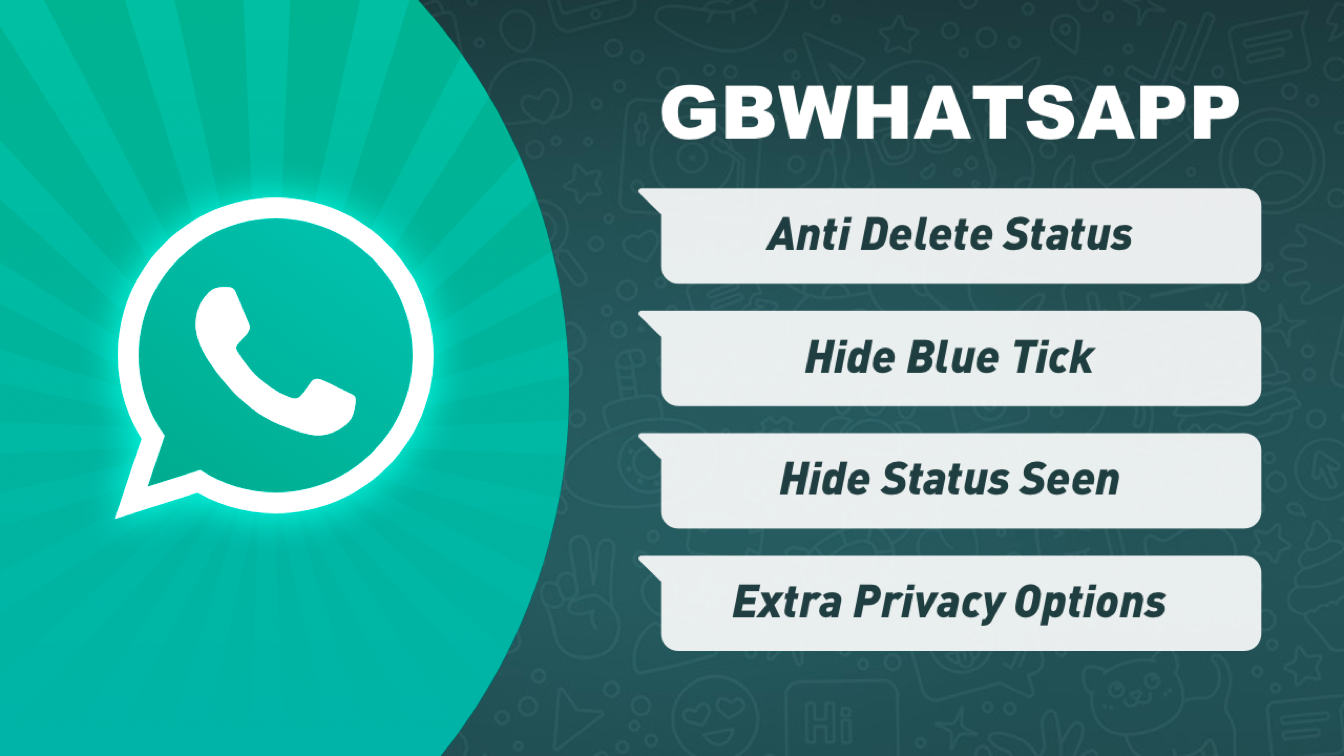If you lose your phone, you can use Android Device Manager to locate it or if there is any sensitive information on the phone, you can erase the contents remotely. To view the features of Android Device manager:
1. Go to Google Device Manager"
2. Log in with the Google account associated with your device.
3. If you have multiple devices, you will see an arrow next to the name of the device that indicates that you can click on the name to select your other devices

4. Follow the directions in the sections below to view your phone’s location, ring it remotely, change the pass code remotely*, or erase it remotely*.
*These features require you to set up Lock and Erase before you lose your phone!
How to find your Android phone or tablet on a map
How to remotely: Find device's location on a map | >, Ring device at full volume | Set up Lock & Erase | Lock device* | Erase contents of device*
Simply log in to Android Device Manager (see URL above) and you will see the location of your device on a map. Note: Location settings must be enabled on the device*:
1. Pull down the notification bar
2. If the GPS button at the top is glowing, your location settings are on. If it is greyed out, they are off. To turn them off/on, press the button.
How to remotely ring your device at full volume for 5 minutes
How to remotely: Find device's location on a map | Ring device at full volume | Set up Lock & Erase | Lock device* | Erase contents of device*
1. Log in to Android Device Manager (see URL above) with the Google account associated with your device.
2. Click on the Ring button.
Your phone should ring on the highest volume for the next five minutes or until you unlock the screen. If that doesn’t give you enough time to locate it, you can always press the button again.
How to set up Lock and Erase
How to remotely: Find device's location on a map | Lock device* | Erase contents of device
Note: You will need your phone for this step.
1. Go to Android Device Manager: Google Device Manager"
2. Click on Set up Lock & Erase

3. Click Send

4. You should see a new symbol at the top of your screen:

5. Drag down the notification bar and tap on the notification that says Android Device Manager: Set up remote lock and factory reset

6. Tap Activate
7. Review which options you want to allow: Remote Locate and/or Remote Lock and Factory Reset.
How to remotely lock your device
How to remotely: Find device's location on a map | Set up Lock & Erase | Lock device* | Erase contents of device*
1. Go to Android Device Manager: http://www.google.com/android/devicemanager
2. Click on the Lock button
3. Choose a new password (preferably one that you do not use for other devices/accounts)
How to remotely erase the contents of your device
How to remotely: Find device's location on a map | Set up Lock & Erase | Lock device* | Erase contents of device*
1. Go to Android Device Manager: http://www.google.com/android/devicemanager
2. Click on the Erase button
3. Confirm by clicking the Erase button.
WARNING!!!!! This will erase all of your settings, data, and apps that you have downloaded/changed!