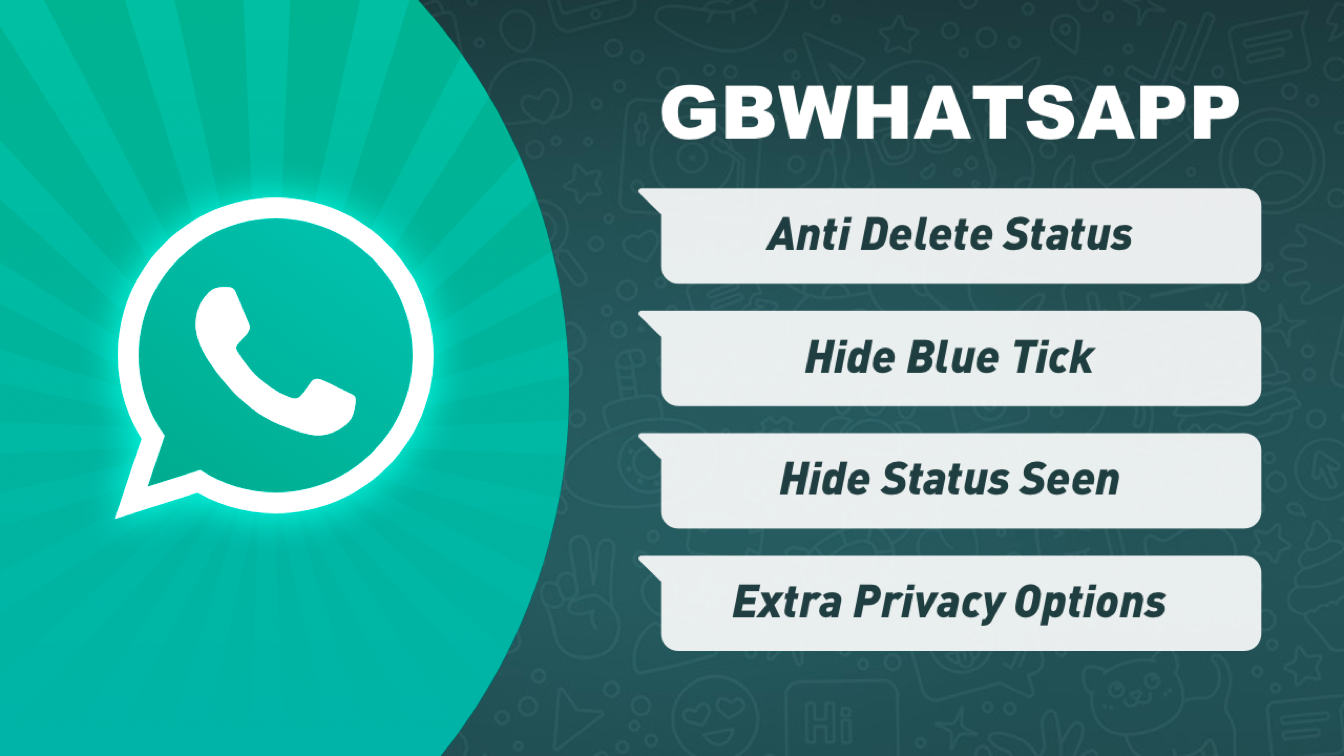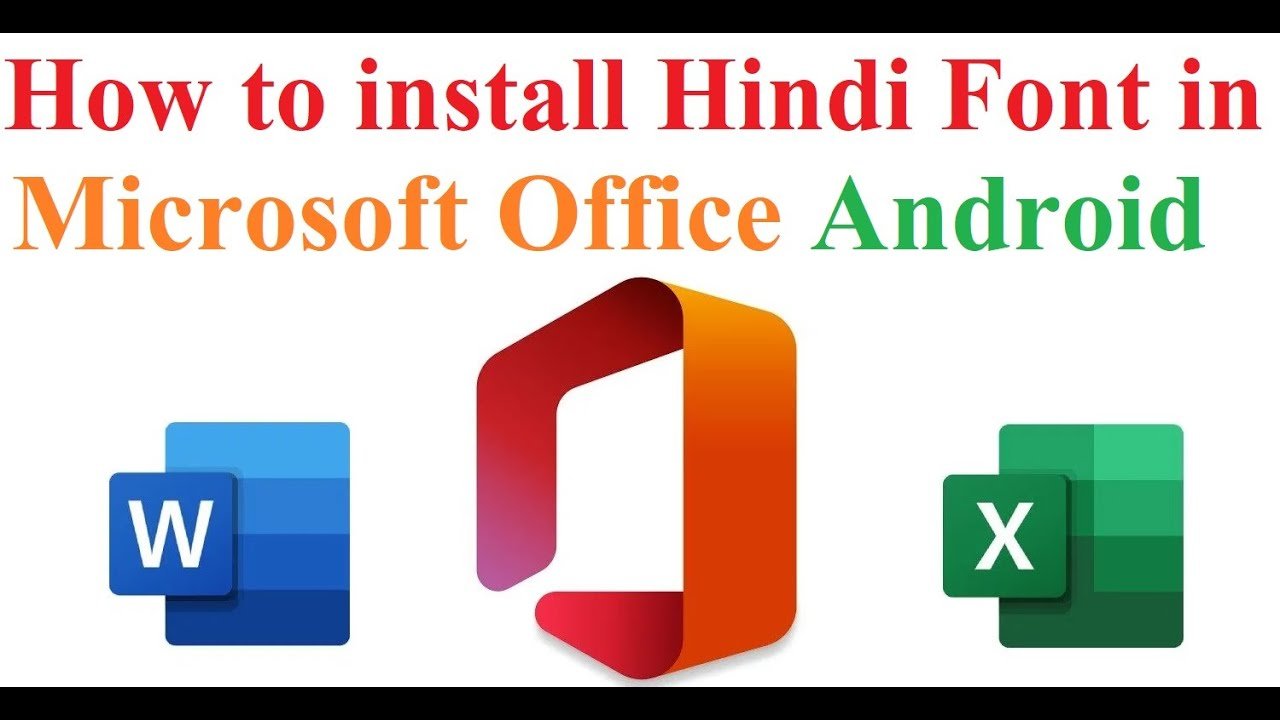Change Language:
Have a office or any public google account logged in your Mobile?
then it is really big problem anyone can use Android Device Manager to locate it or if there is any sensitive information on the phone, Anyone can erase the contents remotely.
2. Click on the Ring button.
Your phone should ring on the highest volume for the next five minutes or until you unlock the screen. If that doesn’t give you enough time to locate it, you can always press the button again.
1. Go to Android Device Manager: Google Device Manager"
2. Click on Set up Lock & Erase

3. Click Send

4. You should see a new symbol at the top of your screen:

5. Drag down the notification bar and tap on the notification that says Android Device Manager: Set up remote lock and factory reset

6. Tap Activate
7. Review which options you want to allow: Remote Locate and/or Remote Lock and Factory Reset.
2. Click on the Lock button
3. Choose a new password (preferably one that you do not use for other devices/accounts)
2. Click on the Erase button
3. Confirm by clicking the Erase button.
then it is really big problem anyone can use Android Device Manager to locate it or if there is any sensitive information on the phone, Anyone can erase the contents remotely.
- What can Do:
- Find device's location on a map
- Lock device
- Ring device at full volume
- Erase contents of device
Find device's location on a map
- Simply log in to Android Device Manager and you will see the location of your device on a map.
Note: Location settings must be enabled on the device*:
- Pull down the notification bar
- If the GPS button at the top is glowing, your location settings are on. If it is greyed out, they are off. To turn them off/on, press the button.
Remotely ring your device at full volume for 5 minutes
1. Download and Log in to Android Device Manager with the Google account associated with your device.2. Click on the Ring button.
Your phone should ring on the highest volume for the next five minutes or until you unlock the screen. If that doesn’t give you enough time to locate it, you can always press the button again.
Lock and Erase Device
Note: You will need your phone for this step.1. Go to Android Device Manager: Google Device Manager"
2. Click on Set up Lock & Erase

3. Click Send

4. You should see a new symbol at the top of your screen:

5. Drag down the notification bar and tap on the notification that says Android Device Manager: Set up remote lock and factory reset

6. Tap Activate
7. Review which options you want to allow: Remote Locate and/or Remote Lock and Factory Reset.
Remotely lock your device
1. Go to Android Device Manager: http://www.google.com/android/devicemanagerAndroid Device Manager: Google Device Manager"2. Click on the Lock button
3. Choose a new password (preferably one that you do not use for other devices/accounts)
Remotely erase the contents of your device
1. Go to Android Device Manager: Google Device Manager"2. Click on the Erase button
3. Confirm by clicking the Erase button.