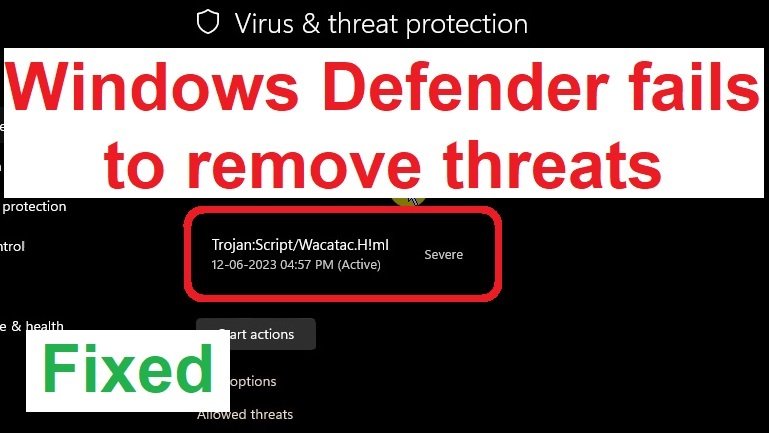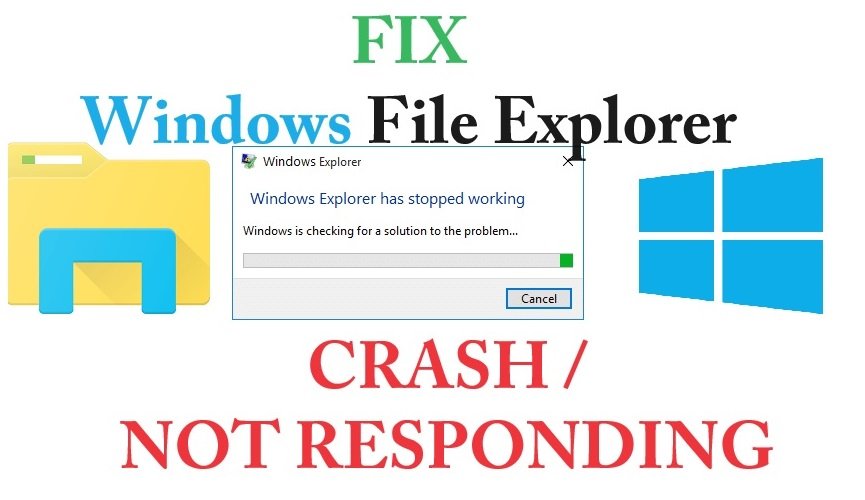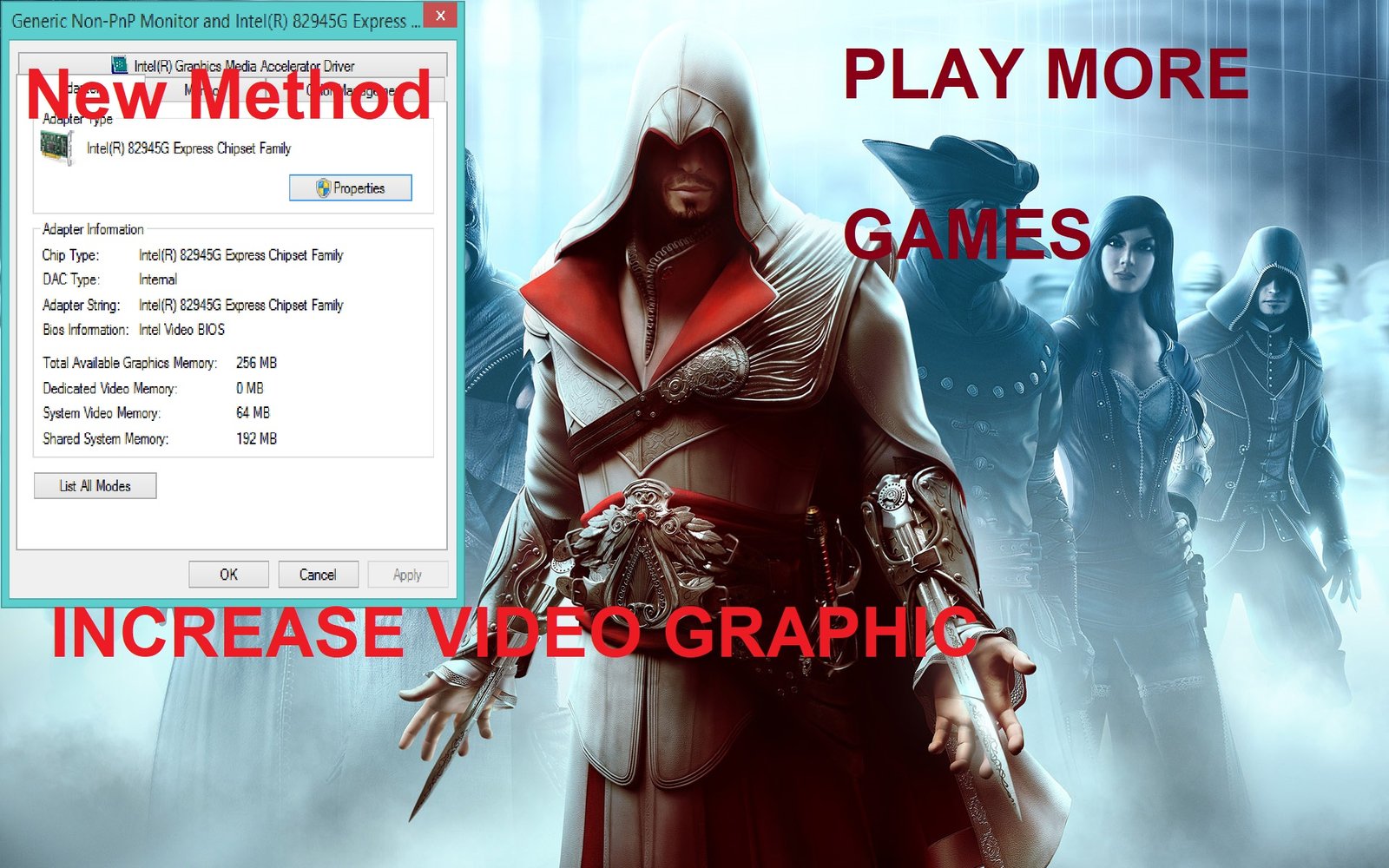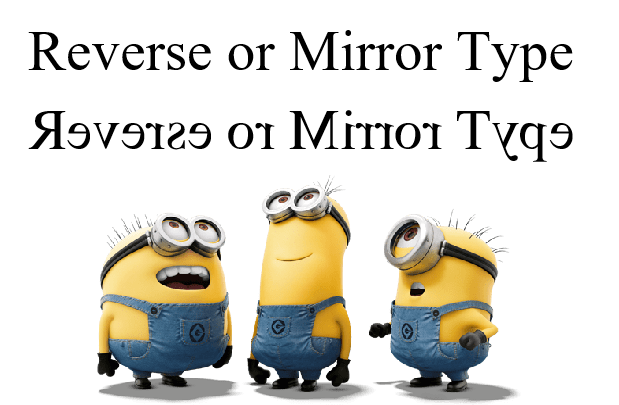To disable the lock screen you need to make some changes in your registry
Note: As always when editing your registry, there is a chance that your OS can fail if the exact steps are not followed Before beginning, make sure you create a full backup of your pc
- Right click the Start button
- Click Search
- Type regedit and hit Enter on your keyboard
- Double click HKEY_LOCAL_MACHINE
- Double click SOFTWARE
- Double click Policies
- Double click Microsoft
- Right click Windows
- Click New
- Click Key
- Type Personalization and hit Enter on your keyboard
- Right click the Personalization key you just created
- Click New
- Click DWORD (32 bit) Value
- Type NoLockScreen and hit Enter on your keyboard
- Double click the NoLockScreen DWORD you just created
- Type 1 in the Value data field
- Click OK
To re enable the lock screen, change the DWORD value back to 0