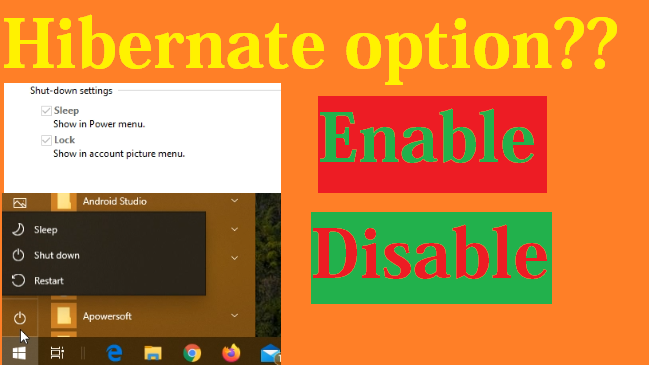If you are a computer repair technician than you really need this one. Every user have different requirements about operating systems. If you thinking about taking all OS's Bootable DVD than you are in old times. Its time carry few thing and give more results. Here I am telling you how you can create a Multiple OS bootable USB drive. A Drive that can contain Windows XP, WIn 7, Win 8, Win 8.1, Win 10, Linux, Ubuntu, Elementry OS and more.
Prerequisite:
2. ISO Images of All required Operating Systems
3. ISO Mounter for XP (Only if you wish to add Windows XP in your Bootable USB. If you are using Windows 10 than you do not need this one)
Let's Start:
Step 1 : FIrst Mount ISO image of Windows XP.
Step 2 : Open Win Setup From USB Tool. Choose USB drive.

Step 3 :Check Auto Format and Choose NTFS.

Step 4 : Choose Windows XP Mounted Drive (If you Wish to Add XP in list) otherwise skip this option.

Step 5 : Next Check box is for Windows 7,8,10. If you want more than 1 in this list then first choose anyone ISO. Like I want windows 7 and 10 in that bootable list so I will choose Windows 7 ISO first.

Step 6 : Choose Linux, Ubuntu or its any distro's ISO.

Step 7 : Click on Go to start process after few minute job will be done. Now USB have Windows XP, 7 and Elementry OS. Goto next step for Windows 10

Step 8 : After First Job Done Keep Win Setup From USB window on. Choose Windows 10 ISO image and DO NOT CHECK AUTO FORMAT THIS TIME.

After Few Minutes this job will be done. Now its ready boot your computer with USB and you will see these option: